To use the buttons along the bottom of the window, select a filesystem in the main window, and click on one of the buttons. The buttons perform the following functions:
- Info
- Displays information on the filesystem, including the device, partition type, filesystem type, mount point and options, comment, size, percent used, etc.
- Check
- Performs a filesystem check (fsck) on the partition. You can do this only on unmounted partitions --- if the partition is mounted, you will get an error and you will have to unmount it first.
- Mount
- Mounts the selected filesystem.
- Unmount
- Unmounts the selected filesystem.
- Format
- Creates a new filesystem on the selected partition. This will erase all data on the selected partition! You can do this only on unmounted partitions --- if the partition is mounted, you will get an error and you will have to unmount it first.
- Edit
- Brings up a dialog box where you can edit the mount point, mount options, comment, etc.
8.2.1 Adding NFS Mounts
To mount a filesystem via NFS, select Add Mount from the NFS menu. A dialog box will appear and you will have to fill in the following values:
- Device
- Enter the host name and path, separated by a colon. For example, foo.bar.com:/usr/exported indicates the /usr/exported directory on foo.bar.com.
- Mount Point
- Enter the directory on your machine where you want to mount the NFS filesystem. For example, /mnt/foo.
- Options
- Enter the mount options for this filesystem. The default is soft,intr,rw. The rw means the filesystem is read-write, and soft,intr are options that make your system a little more resilient when the remote server goes down. See the mount man page for a complete list of available options.
- Comment
- This optional field can be used to store a small comment.
After filling everything out properly, click on OK. At this
point the entry is made in your /etc/fstab, but the filesystem
is not actually mounted. To mount it, select it in the main window
and click on Mount.
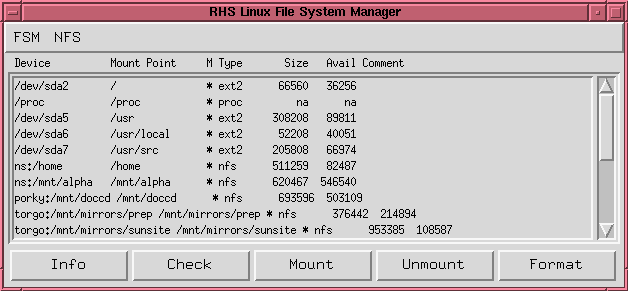
![]()
![]()
![]()
![]()
![]()